You’ll need Postman in order to follow along. You can use either the Postman web client or the Postman desktop agent (supports Mac, Linux, and Windows). The images in this article are from the Postman desktop agent for Mac.
Import the Postman Collection
If you’re using the Postman web client, then you can skip this step and jump right to building in the Dropbox Sign Public Workspace.
For folks using the desktop agent, you can import the Dropbox Sign API collection into your Postman instance by using this button:
Alternatively, you can import the collection by clicking the “Run in Postman” button in the collection documentation page. Similar to the Dropbox Sign API, the Postman collection is organized into a series of Objects and Methods. Each object has various methods that can be used to interact with that object through the API.
Note that each respective endpoint in the Dropbox Sign API collection has documentation (click the dropdown arrow) that includes links to that endpoint’s API reference documentation.
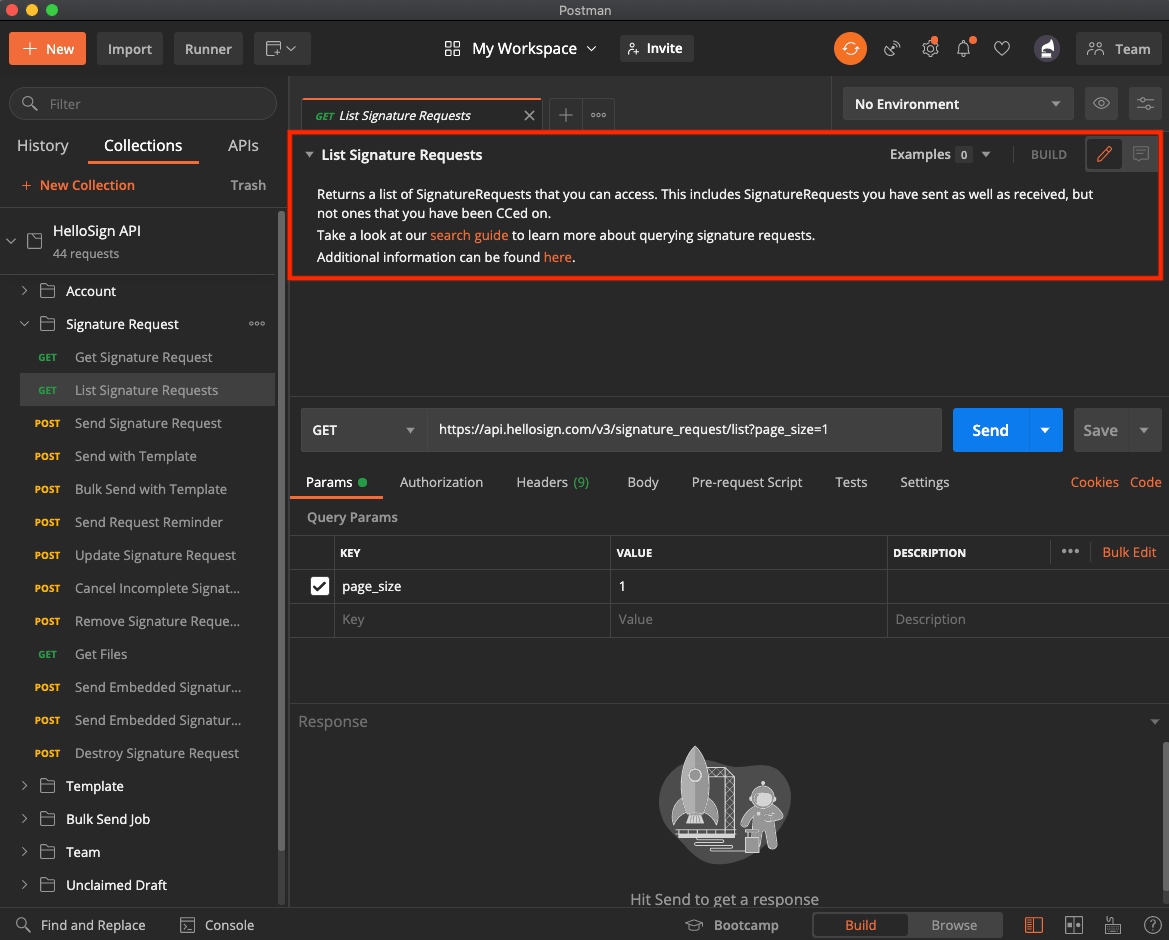
Set the Collection Variables
Postman supports user-defined variables with different scopes. The Dropbox Sign API collection makes use of collection variables. Once you enter your authorization information into the collection variables, you’ll be authorized to call each endpoint in the collection (according to the permissions on your Dropbox Sign account).
- When logged into Dropbox Sign, grab your API Key, and optionally your Client ID, from your API page (located under Integrations —> API).

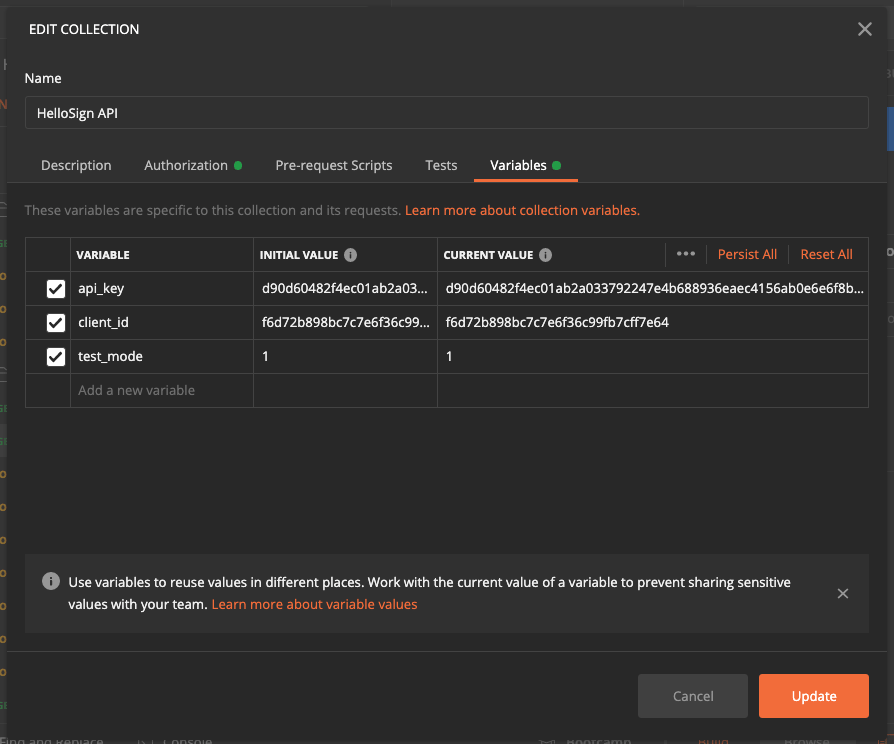
Note: API calls sent in test mode are not legally binding and don’t count towards your plan.
With your Dropbox Sign credentials entered as collection variables, you’re ready to start making API calls!
Use Postman to Call the Dropbox Sign API
Let’s use Postman to call Send Signature Request, manually complete the signature, inspect the request status with Get Signature Request, and call Get Files to download the signed file.

Go to the inbox of the email you just provided. You should receive a signature request from HelloSign. Click the link in the email and fully complete the signing flow before proceeding to the next step.
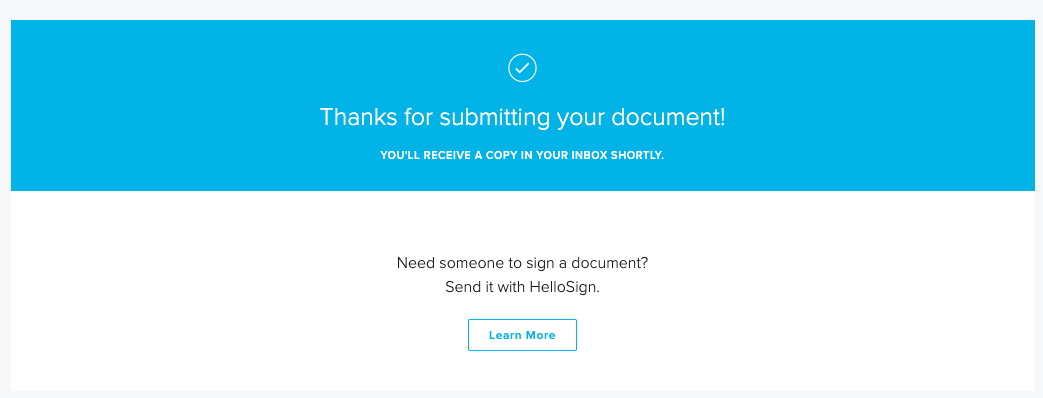
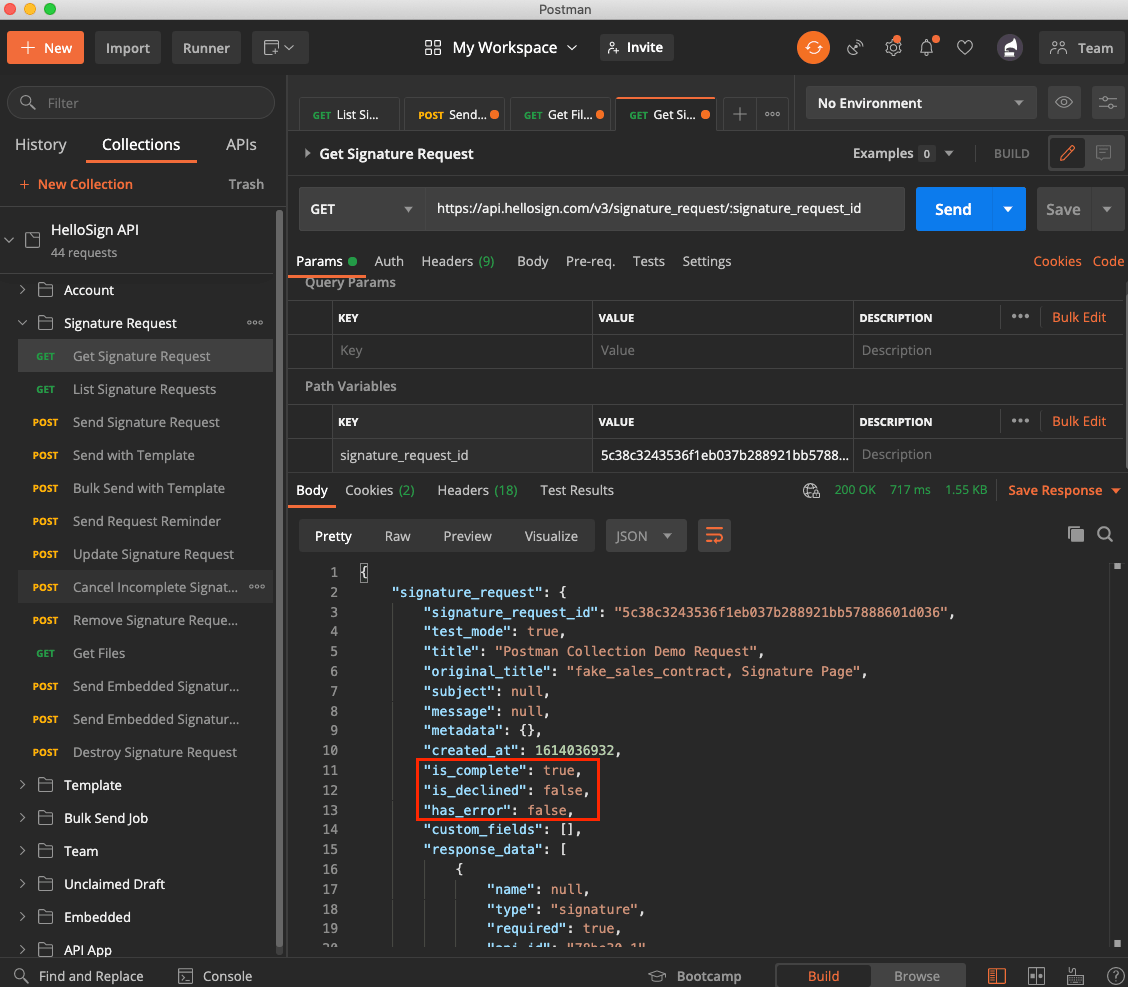
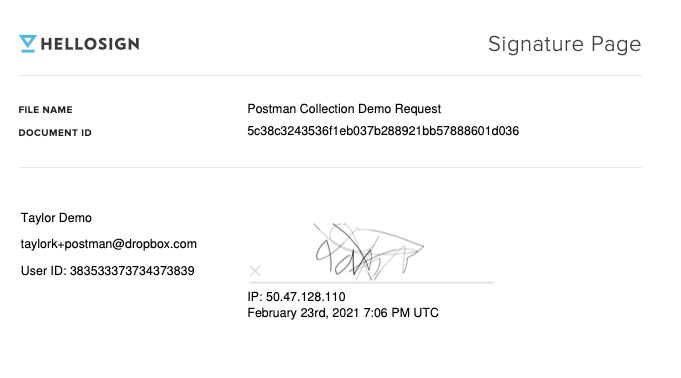
Exploring the Dropbox Sign API Using Postman
Thanks for following along! You can use the Dropbox Sign API Postman collection on Dropbox Sign’s Public Workspace, or import it here:
We’re big fans of Postman and use this collection internally. When you’re ready to add the Dropbox Sign API to your codebase, the Quick Start Guide is a great next step!
Stay in the loop
Thank you!
Thank you for subscribing!











